Kuki Linux 2.8 is here!
Posted by vw72 in NewsAug 30th, 2009 | no responsesGood things come to those who wait.
For all of those who have been waiting, the next release of Kuki Linux has arrived!
In Kuki Linux 2.8, you will find a lean, fast distro geared specifically for the Acer Aspire One netbook. From our brand new custom kernel (based on 2.6.31-rc7) to our tailored scripts and selection of applications, you’ll be ready for just about anything with your Acer Aspire One. Plus since Kuki Linux 2.8 is based on Ubuntu, you’ll have access to thousands of of other easy to install applications.
Kuki Linux 2.8 Specifications
Kernel 2.6.31-rc7 configured specifically for the Acer Aspire One
including:
Intel video driver 2:2.6 (glxgears 800fps)
3G drivers built in
Acerhdf for fan control
Support for ext2, ext3, ext4 and Reiserfs file systems
Support for FAT/NTFS/HPFS+
Support for both card readers
XFCE 4.6.1 with a brand new theme
Taylored applications:
Audacious and MPlayer for your multimedia needs
Midori Web Browser (Firefox is just a single click install, though)
Pidgin Instant Messenger
Claws Mail
Deluge BitTorrent
Orage Calendar
Zim Desktop Wiki
That’s just a bit of what Kuki Linux 2.8 brings you. What else does it have? Well, for starters, there is the Kuki community. If you were to have a problem there are many to answer questions and help out in our forums and on our irc channel (#kukilinux). We even have people from other linux distributions who drop in and ask for help!
So, if you want to try the latest version of Kuki Linux, head over to our download page. Once you download it, you can copy the iso image to a usb key using either netbootin or usb-creator.
Then to run the livecd or install it. Put the usb key in one of the usb ports, boot up your Aspire One, press F12 (so you can boot from the usb key) and enjoy! To install, just click on the install icon on the desktop. We use the standard Ubuntu installer, so you will go through a few screens to tell the installer how you want things set up. Then when it’s done, you’ll be told to reboot.
Once you reboot, you are almost done! After you log in with your user id and password (the one you told the installer to use), you will be asked for your password one more time. This is to run a configuration program that will further customize Kuki Linux 2.8 for you. Most of it is automatic, however, you will be asked if you want to “Change HD/SSD mount option to noatime.” Most likely you do want to do this, because it speeds up your system and uses less power. You will also be asked about using a temporary filesystem for log files. If you have an SSD version (static storage device instead of hard drive), you probably want to say yes. Since the SSD in the Aspire One is relatively slow, writing log files in a temporary RAM disk speeds things up. You can also say yes even if you have an HD model. The only real downside to saying yes, is that log files won’t be saved from one booting of Kuki Linux to the next. Usually, this isn’t a problem (unless you are a developer, trying to tweak Kuki Linux!).
If you still dont know how to install it, follow our video tutorials or our install how-to under the “How-To” section.
So, what are you waiting for? For the best Kuki Linux, yet, hop on over to our download page and join the 20,000 plus who have already tried Kuki Linux. You won’t be disappointed!
The Kuki Linux Team